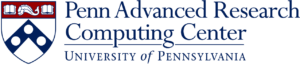ColdFront
On This Page
Goal: Create your first Project in ColdFront and request Compute and Storage allocations for your group.
Before you begin
- You’ll need a valid PennKey and be listed as a Faculty member at Penn
- You *must* be on Penn’s campus or on the Penn GlobalProtect VPN
- Decide a short, clear Project Title (e.g., Neural Imaging Group).
- Know roughly your monthly spend:
- CPU core hours * rate
- GPU hours * rate
- Estimate storage capacity (in TB) for your project data.
- Grant with Penn Budget Code to use for the project
1) Log in to ColdFront
- Go to: https://coldfront.parcc.upenn.edu and click Login
- Click Login with PennKey and complete Duo if prompted.
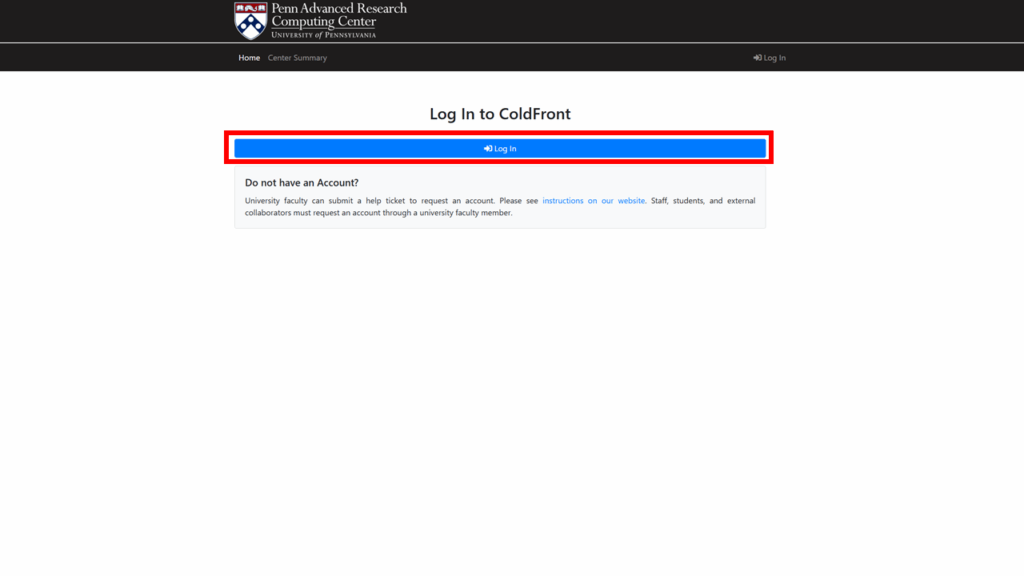
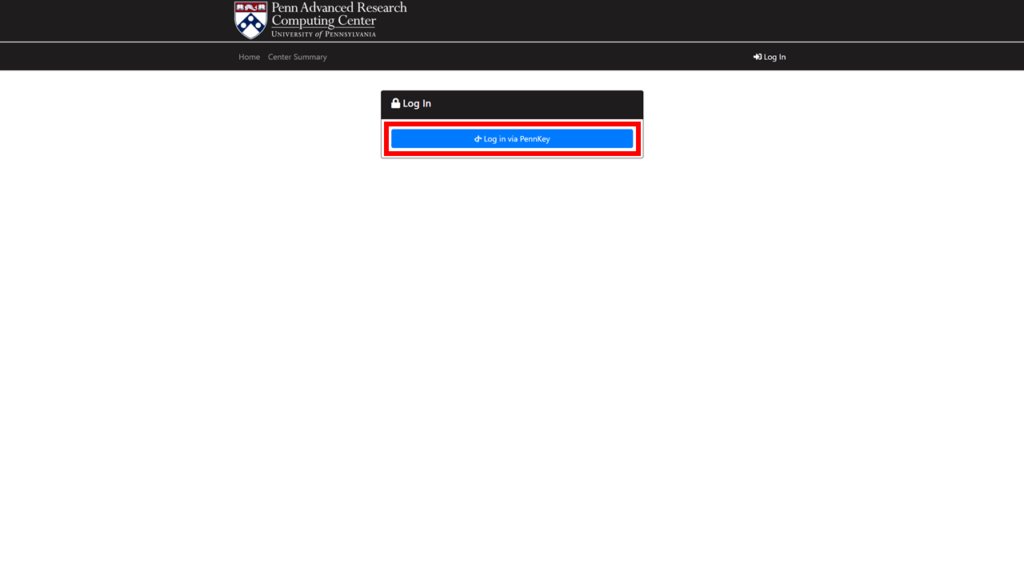
2) Create your Project
- You will be prompted to create your first project right away
- In the future, go to Project and click Add new project
- Fill in
- Title: short, descriptive name (e.g., Neural Imaging Group)
- Description: 1–3 sentences on your research
- Field of Science: select closest match
- Click Save and you will submit the project for review and land on the project page
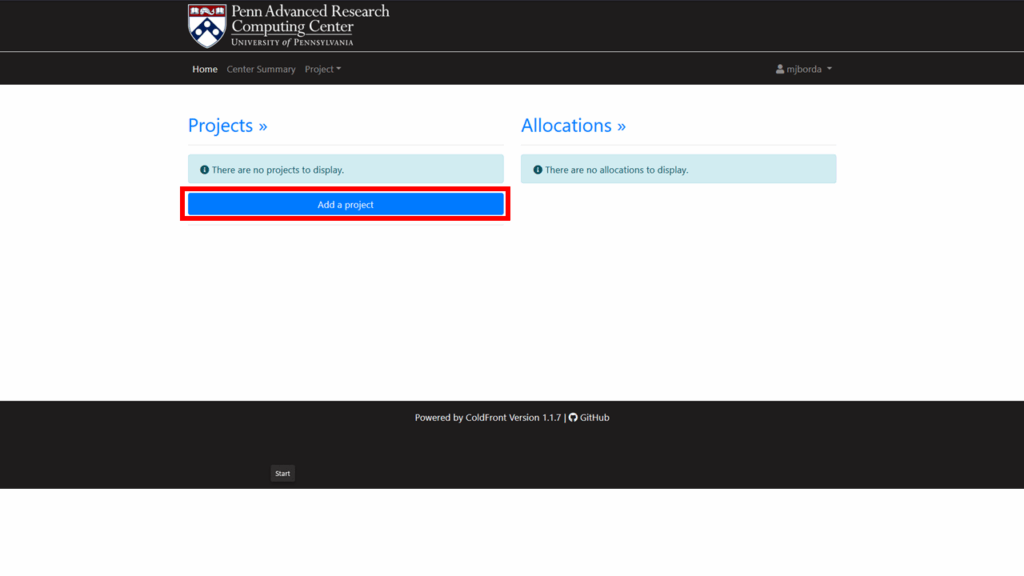
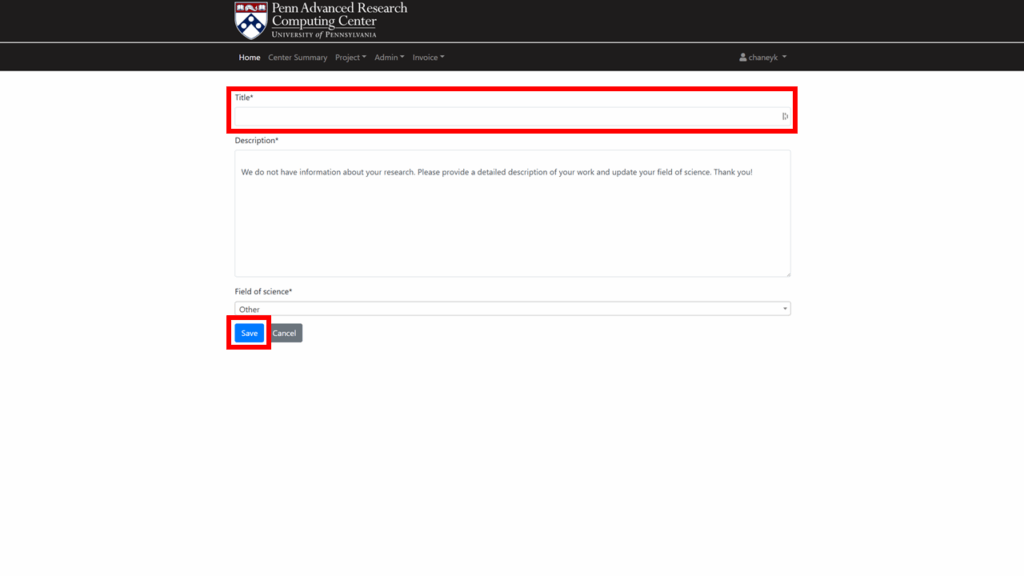
3) Add a Grant (budget code)
Grants in ColdFront link your project to a funding source. This may be an external research grant (NIH, NSF, etc.) or an internal Penn budget code for cost tracking.
- From your Project Overview, open the Grants tab.
- Click Add Grant.
- Fill in:
- Grant Title: short label (e.g., NSF CAREER 2025 or Internal Budget 12345)
- Grant Number: official code from the funding agency
- Funding Agency: e.g., NSF, NIH, or UPenn Internal
- Start/End Dates: match the grant/budget availability period
- Penn Budget Code: The internal 26 digit code for tracking expenses for this grant
- Description: optional details (e.g., restricted use, co-funding notes)
- Click Save. Once added, this grant will be used to track against the utilization for this project.
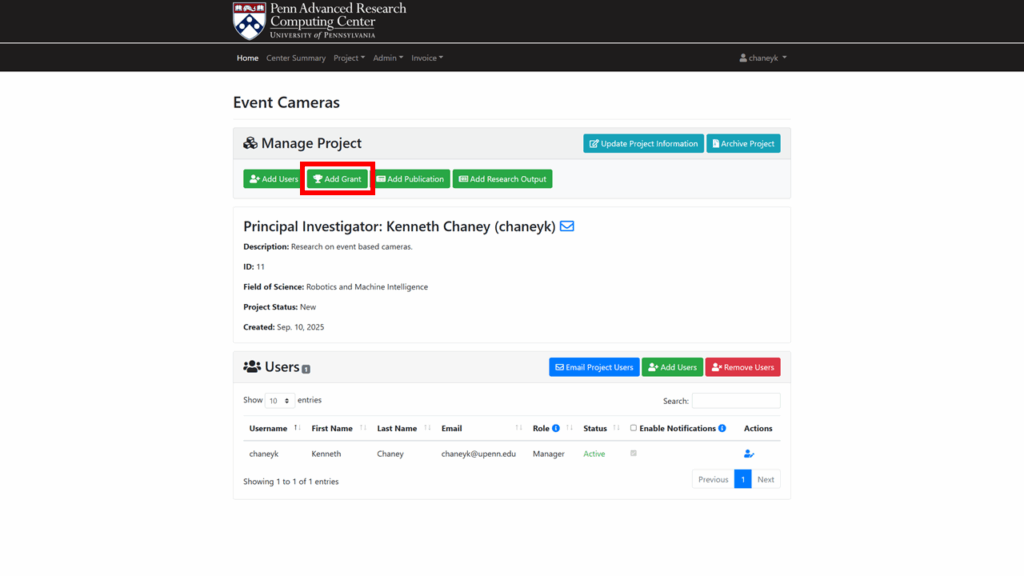
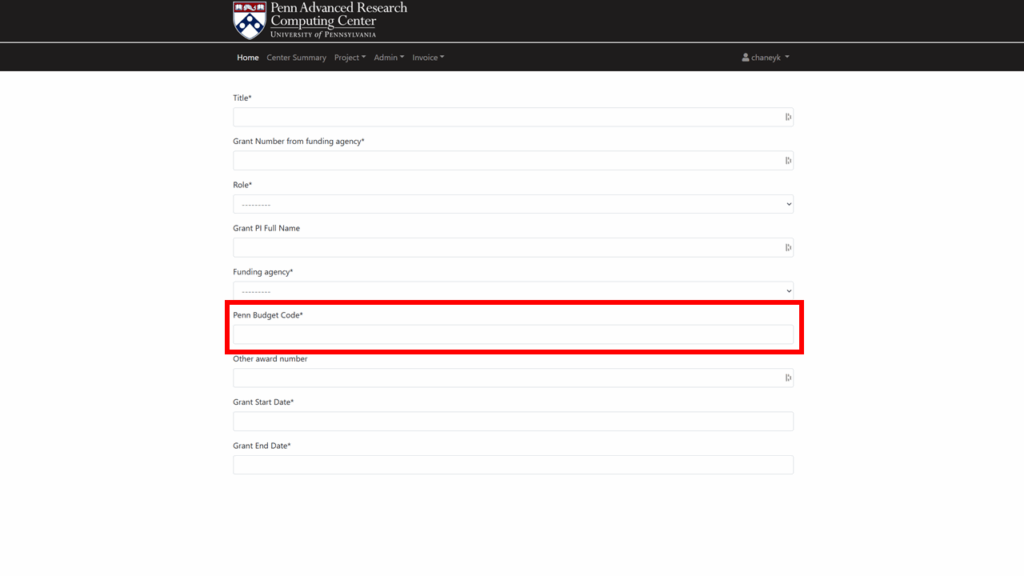
4) (Optional) Add Project User
- In the project, go to Users→ Add Users.
- Search by PennKey or name
- Assign allocations, roles, and click Add.
- Make sure to check off the individuals you would like to add. If you do not, users will not be added
- The role Manager will allow you to delegate this project to another individual
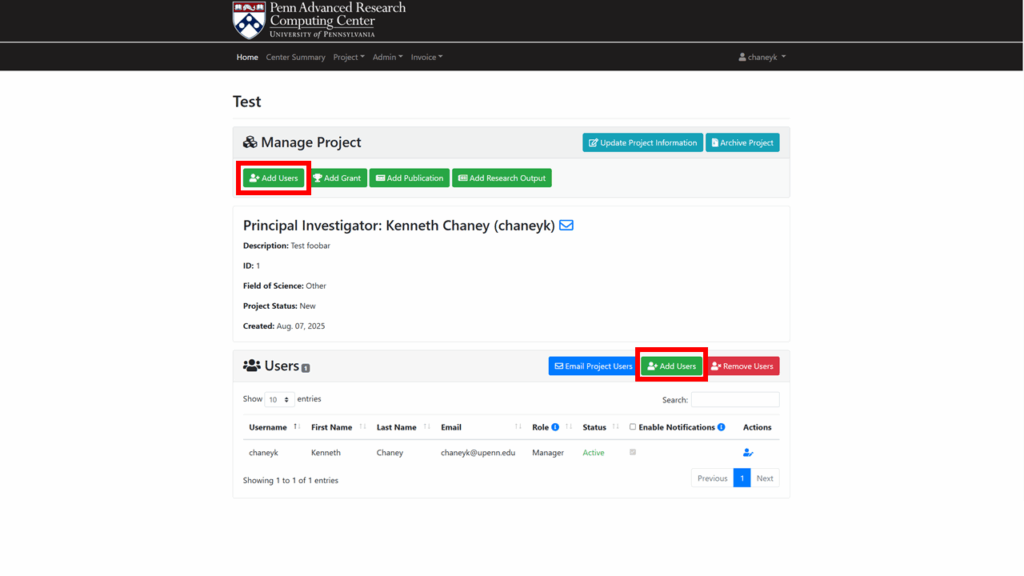
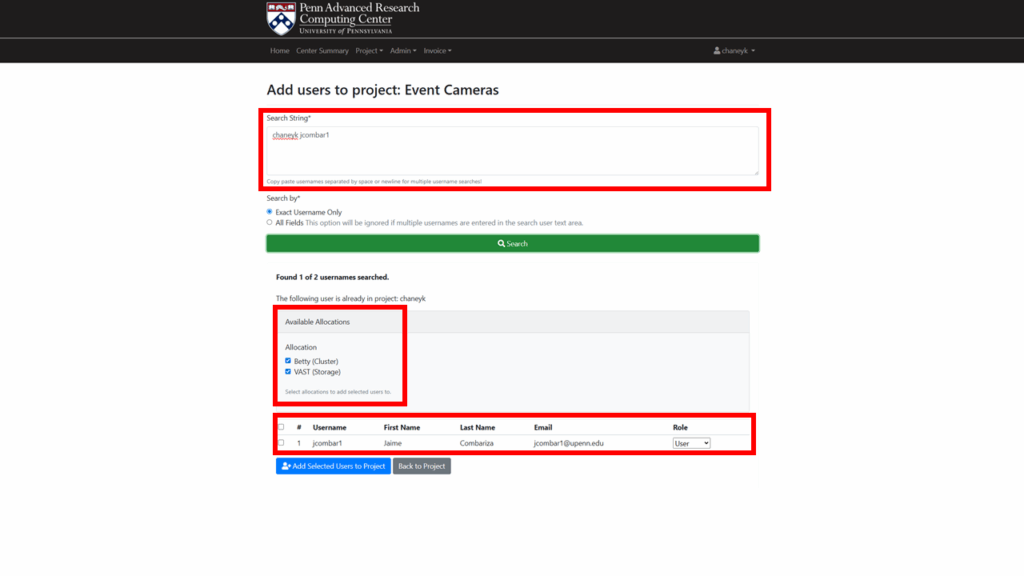
Future Tip: Users can be assigned to allocations (if they are already made)
5) Requesting Allocations
Allocations give your group access to resources (CPU/GPU/Storage) within the cluster itself. You will do multiple resource allocation requests for a single project. The recommendation is to start with Betty (Cluster) and VAST (Storage) as two resource allocations.
- From Project Overview, click Request Resource Allocation.
- Select Resource Type – to start either:
Betty (Cluster)→ Set your monthly compute spend limit in $VAST (Storage)→ High speed storage for your project
- Choose a resource from the drop down menu. See the next sections on the options you have.
- Enter details:
- Quantity: Depends upon the resource type – $ Spend, Storage Qty.
- Justification: short description of usage. It should answer the question of “What would you tell your grant officer?”
- Click Submit (PARCC will review and approve).
- Submit another Request Resource Allocation for
VAST (Storage)orBetty (Cluster)
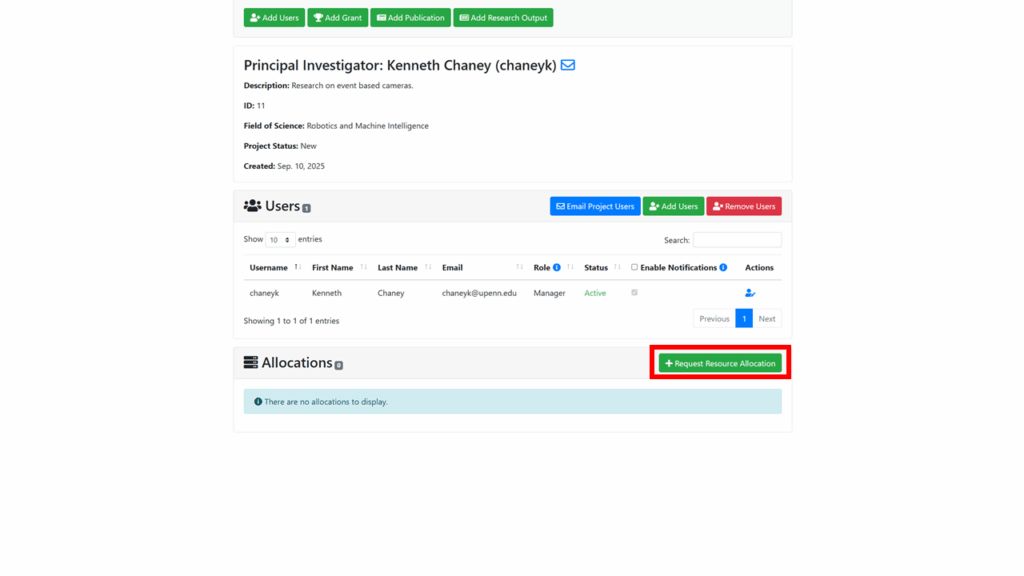
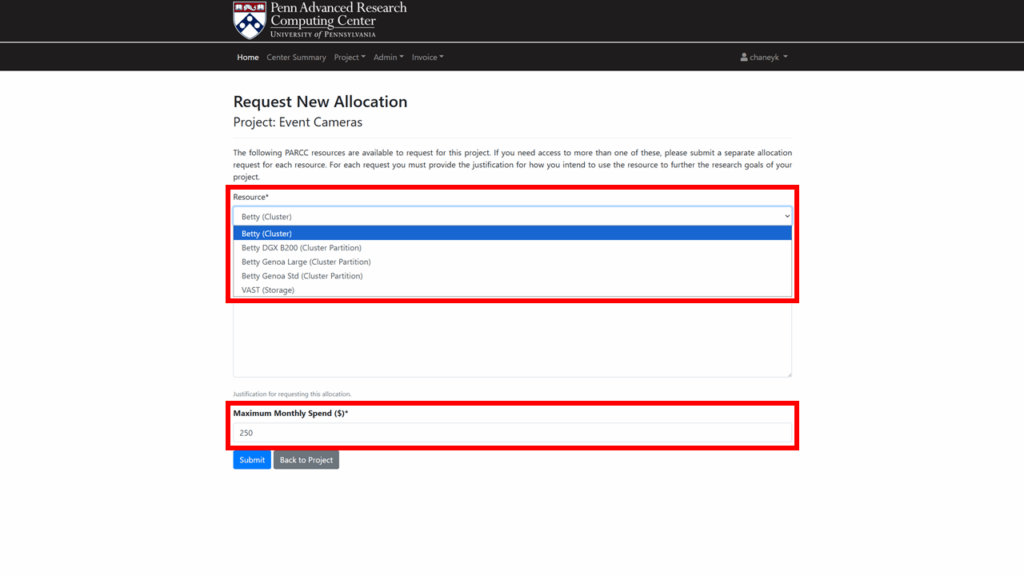
Future Follow Up
You can submit multiple resource allocations for a single project or select a smaller set of users to use a single allocation. This should provide flexibility that you need for your projects. There are other allocations that are designed to provide you some high level controls to shape the behavior that you need for your group or a grant.
Compute
You have set how much you want to spend each month with Betty (Cluster). If your researchers consistently hit that early every month, you can restrict the amount of resources they can use at any one point in time. You must think about the balance between how many resources your group wants for an experiment and what your grant can afford. These are meant to be easy to use tools but can never replace good planning and conversations with your researchers.
Betty DGX B200 (Cluster Partition)→ Set the # GPUs your group can useBetty Genoa Standard→ Set the # Nodes your group can use(Cluster Partition)Betty Genoa Large→ Set the # Nodes your group can use(Cluster Partition)
6) Review Allocations
- Return to Project Overview to see cards showing allocations, size, dates, and status.
- Approved allocations are provisioned automatically.
- Allocation approvals are manual and generally take one business day to process
7) Updating an allocation
You can request a change to your allocations at any time! This will go through another manual review process and then be updated across all systems.
- Return to your Project Overview
- Under Allocations -> Actions select the allocation you would like to edit
- Click Request Change
- Fill in the fields Request New Value (you do not need to fill in every field)
- Provide a Justification and click Submit
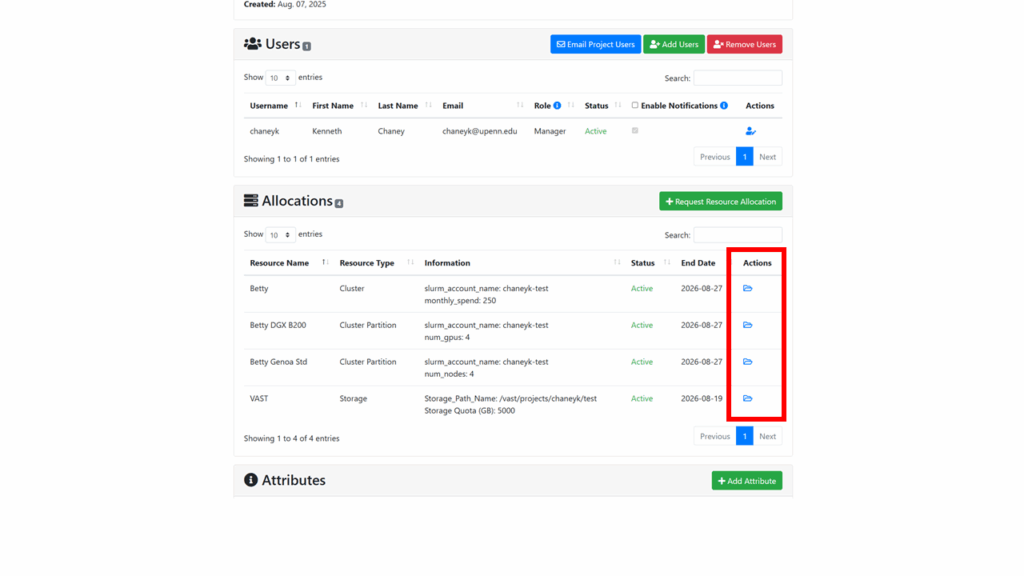
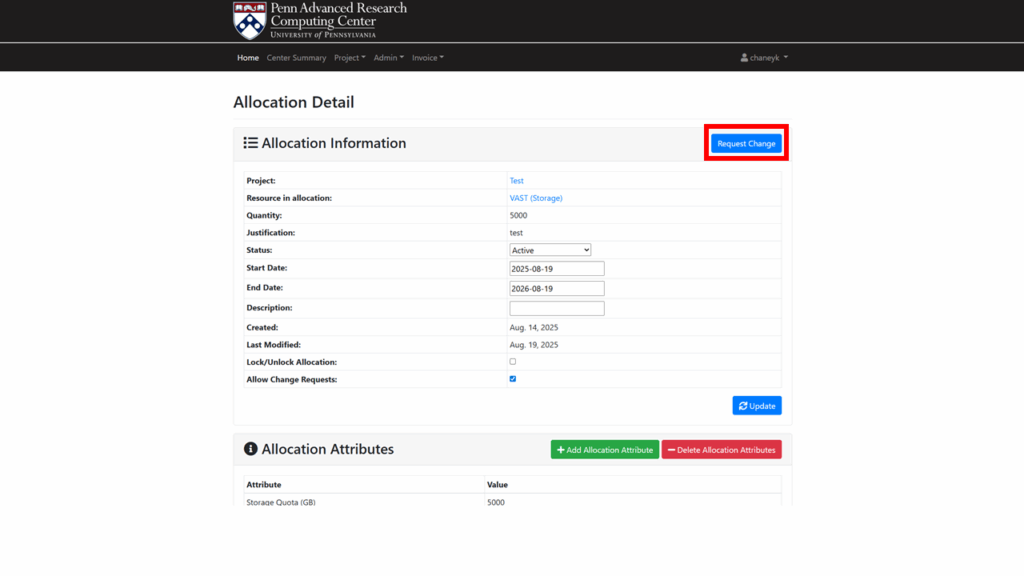
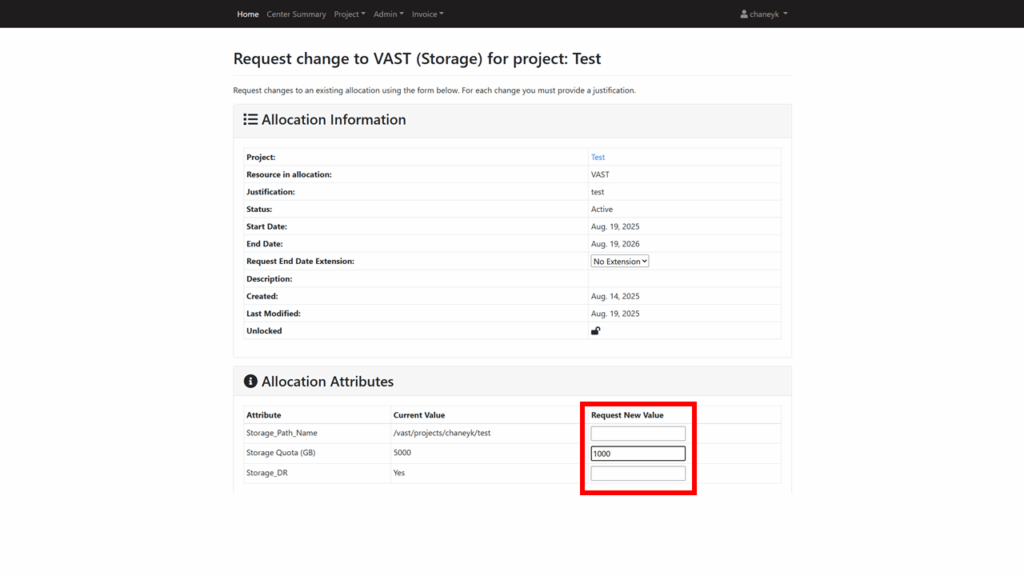

8) Next Steps
- Cluster login
- Project storage
- Run jobs
- Follow this process again for another project
FAQ
Q: I don’t see the resource I need.
A: Submit the closest resource and explain in Justification, or contact PARCC.
Q: How much money should I set aside for compute?
A: Estimate based on expected use (e.g., GPUs × hours/day × weeks). Start conservatively.
Q: When will storage appear?
A: After approval/provisioning, your project folder will be visible under /vast/projects/<PI PennKey>/<project>.